Install I2p on your computer
Is it necessary?
Unlike Tor that provides with a browser that just works and is preconfigured to use Tor, in I2p, you will need to download router application and set it up manually. Its not as difficult as you may be thinking and its fun. In this post, I will illustrate how I2p can be installed on different operating systems
Windows
Download I2p
You can download i2p from their Official Website. To do so, follow the link to download i2p for Windows https://geti2p.net/download and download the .exe file to your desired location.
Install I2p
Double click on the downloaded .exe file and run it. It will first ask you for the language. Select your desired language and click Ok. Then click on Next and accept the public domain license. Then click Next and select installation path. If possible, leave the defaults. Then click Next, here, you can set it to start I2p at boot time that I typically discourage. Click Next and installation will start. After it is finished, click Next and it will ask you about shortcuts creation. I advice you to leave everything as default. Then click Next and finally, Done.
Start I2p
After you have installed i2p, you will notice 3 icons have been created by I2p in your desktop if you have accepted defaults during installation.
Click the one with the label Start I2P(no window). You will notice a small rectangle on the bottom left part of the screen. Wait till it disappears. Then the router console should be loaded in your default browser. In some cases, your browser may not automatically load the router console. In that case, you may need to manually open up your browser and goto the link: 127.0.0.1:7657/home (For security reasons, you cant just click on this link. You will need to copy paste the link manually into your browser) to manually start your router console.
After i2p router console is started, you may continue to Page 3: Configuration and post installation
Click the one with the label Start I2P(no window). You will notice a small rectangle on the bottom left part of the screen. Wait till it disappears. Then the router console should be loaded in your default browser. In some cases, your browser may not automatically load the router console. In that case, you may need to manually open up your browser and goto the link: 127.0.0.1:7657/home (For security reasons, you cant just click on this link. You will need to copy paste the link manually into your browser) to manually start your router console.
After i2p router console is started, you may continue to Page 3: Configuration and post installation
Android
There is a dedicated page for Downloading, installing and configuring I2p for Android. If you wish to use I2p on your Android device, you may wish to goto Download, Install and configure I2p on Android.
In case of GNU/Linux, there are two packages. One is i2p, which is Java implementation and official one while other is i2pd which is C++ implementation, unofficial and is intended for older computers. You can use one or the other, its the same thing. I previously suggested i2pd but now I am changing to i2p to make it less confusing.
Ubuntu/Linux Mint
In Linux mint, getting I2p can be abit messy. So it is advised you use their PPAs. To do so, open up your Terminal and type the following commands step by step.
First, add their PPA;
sudo add-apt-repository ppa:i2p-maintainers/i2p
Then update the package cache;
sudo apt-get update
Then, install the i2p package
sudo apt-get install i2p
Finally, start i2p router,
i2prouter start
Finally, start i2p router,
i2prouter start
Then the router console should be loaded in your default browser. In some cases, your browser may not automatically load the router console. In that case, you may need to manually open up your browser and goto the link: 127.0.0.1:7657/home (For security reasons, you cant just click on this link. You will need to copy paste the link manually into your browser) to manually start your router console.
After i2p router console is started, you may continue to Page 3: Configuration and post installation
sudo pacman -S git
Then, clone the i2pd repo with git;
git clone https://aur.archlinux.org/i2p.git
cd into the i2pd folder created then build the package with the command;
makepkg -si
as a non-root user
Finally, start I2p;
sudo systemctl start i2prouter.service
Then the router console should be loaded in your default browser. In some cases, your browser may not automatically load the router console. In that case, you may need to manually open up your browser and goto the link: 127.0.0.1:7657/home (For security reasons, you cant just click on this link. You will need to copy paste the link manually into your browser) to manually start your router console.
After i2p router console is started, you may continue to Page 3: Configuration and post installation
After i2p router console is started, you may continue to Page 3: Configuration and post installation
Debian
Its easier in Debian. You just need to
sudo apt-get install i2p
Finally, start I2p by the command;
i2prouter start
as a non-root user.
Then the router console should be loaded in your default browser. In some cases, your browser may not automatically load the router console. In that case, you may need to manually open up your browser and goto the link: 127.0.0.1:7657/home (For security reasons, you cant just click on this link. You will need to copy paste the link manually into your browser) to manually start your router console.
After i2p router console is started, you may continue to Page 3: Configuration and post installation
You will need to build i2pd package from the AUR. For this, first install git;After i2p router console is started, you may continue to Page 3: Configuration and post installation
Arch Linux/Manjaro
sudo pacman -S git
Then, clone the i2pd repo with git;
git clone https://aur.archlinux.org/i2p.git
cd into the i2pd folder created then build the package with the command;
makepkg -si
as a non-root user
Finally, start I2p;
sudo systemctl start i2prouter.service
Then the router console should be loaded in your default browser. In some cases, your browser may not automatically load the router console. In that case, you may need to manually open up your browser and goto the link: 127.0.0.1:7657/home (For security reasons, you cant just click on this link. You will need to copy paste the link manually into your browser) to manually start your router console.
After i2p router console is started, you may continue to Page 3: Configuration and post installation

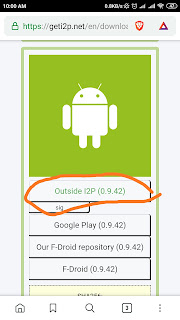

Comments
Post a Comment